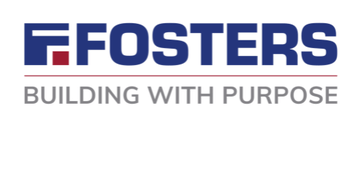SETTING UP YOUR MEMBERSHIP PORTAL
To make sure your organisation gets the most out of its Chamber membership, we recommend you complete all the steps below to set up your membership portal. If you have any questions regarding these, contact the Chamber's Membership & Administration Coordinator Abby Hill.
On this page
Click on the links below to jump to that section of this page.
Member portal
Login to your account here.
Watch the video on the right to see what to do, or follow the steps below. More detailed information can also be found here.
Update your contact information by clicking ‘Personal Information’ on the left hand side.
Add a photo of yourself in the 'Photo' section so other members can recognise you at events.
Click on 'Company Information' and fill in the relevant information in each of these sections. The more you fill in, the more likely your profile is to appear in a higher position in our directory and Google searches.
To see how your listing will look in the Directory, go to ‘Website Information’ and click ‘Preview Web Page’.
Please note, only the primary contact has access to make changes to all of your company information; non-primary contacts can only update certain things. If you need to change this, go to ‘Company’, ‘Employees’, click on the relevant person and check the ‘Primary Contact’ box then ‘Save Changes’.
Updating your employee list
Keeping the employee list in your profile regularly updated is important to ensure your organisation is getting the most out of your membership.
Watch the videos on the right to see how to add or remove an employee, or follow the steps below
Login to your account here, then click on 'Company Information' then 'Employees'.
Click 'Add Employee/Rep' and enter the details of each of the employees that you want to be able to attend Chamber events.
Check the 'Email an invitation' box so they are able to create their own accounts to register directly for Chamber events.
To remove an employee, click the checkbox next to the relevant person and click the 'Deactivate Selected Reps' button.
Events
The Chamber holds over 50 events a year, and all members of your organisation are eligible to attend these. You can see these as well as our members' events here, and the types of events we regularly hold here.
To register to attend an event, your staff will need a Chamber account (see step 4 above).
To register, simply click on the event name in the calendar and click the 'Register' button the right (note that you cannot register directly for members' own events through the calendar, only the Chamber's).
To enter your own event* into our calendar, watch the video on the right or follow these instructions: log in to the portal and click on 'Events' at the top. Click 'Add an Event' and enter in the details. When finished, click 'Save', 'Manage Events' and 'Preview' to see how the event will look in the calendar. Once you are ok with it, click 'Submit for Approval'.
* only the Primary Rep can do this.
Discounts
Make the most of being a Chamber member, and potentially make back the cost of your membership, by taking advantage of the discounts available to you and your colleagues:
To ensure you are kept informed of the latest deals, subscribe to our newsletter.
You can also add your own deals* to the Member to Member deals page. Watch the video on the right, or follow these instructions:
Log in to Chambermaster and click on 'Member to Member Deals' on the left.
Click 'Add Member to Member Deal' and fill in the details.
Click 'Save' then 'Submit for Approval'.
* only the Primary Rep can do this.
Promotion
Make the most of the free promotional opportunities within your membership including:
Promoting your organisation in the Member Promo Zone.
Log in to Chambermaster and click on 'Member Promo Zone' on the left.
Click 'Add Member Promotion' and fill in the details.
Click 'Save' then 'Submit for Approval'.
Posting job vacancies.
Log in to Chambermaster and click on 'Job Postings' on the left.
Click 'Add Job Posting' and fill in the details.
Click 'Save' then 'Submit for Approval'.
* only the Primary Rep can submit these.